Vertical Position
There are a number ways that the vertical position can be adjusted.
1. Touch Gestures
Swipe up or down on the screen. The trace for the selected channel will move vertically. The selected channel can be changed by tapping the CH1 or CH2 buttons in the Vertical section of the control panel.
A channel can also be selected by tapping its ground indicator (the right pointing arrow at the left of the screen).
2. POSITION + and - Buttons
Single tap these buttons or tap-and-hold to change the vertical position of the selected channel.
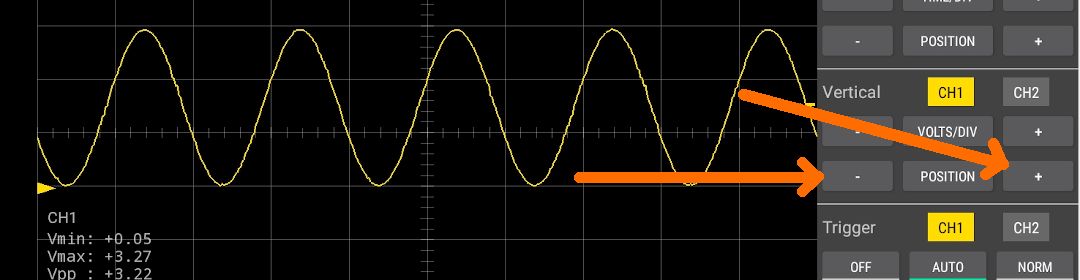
3. Single Tap the POSITION Button
This allows you to enter an exact value for the vertical position of the selected channel.
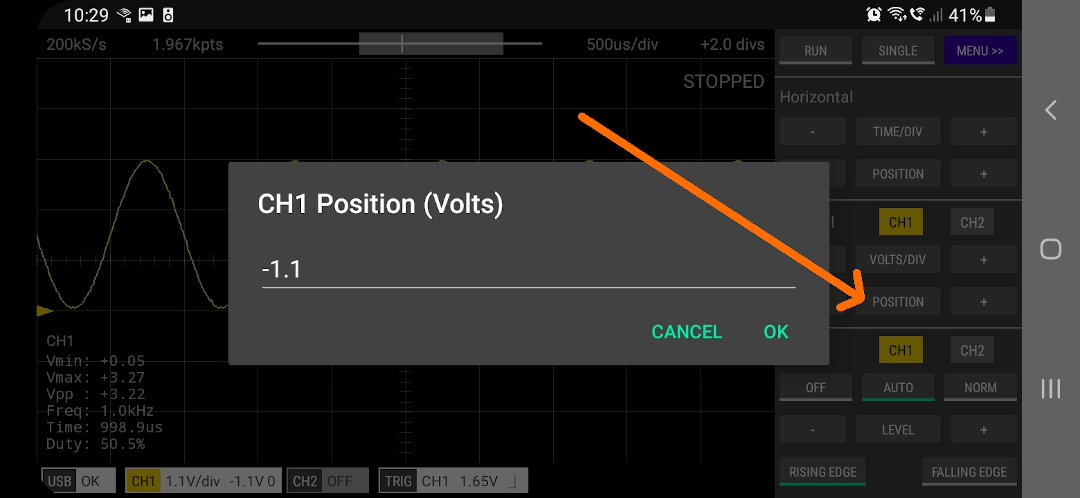
4. Tap and Hold the POSITION Button
This will set the vertical POSITION of the selected channel to its default value (0V).
See Also
Documentation Index
Scoppy on GitHub
Using the App
Scoppy Forum & Support
FHDM Store